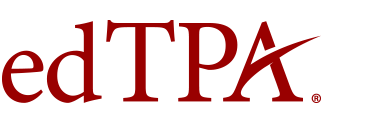Frequently Asked Questions for Candidates
Registration Information
If you are unsure what assessment you should select during registration, please review specific information about your state's participation in edTPA or contact the edTPA Coordinator at your educator preparation program.
Candidates complete the assessment based on due dates established by their preparation program or licensure requirement. See the edTPA submission and reporting dates.
- $300 for full assessment or full retake
- $300 for 3-task retake (Elementary Education: Literacy with Mathematics Task 4 and Elementary Education: Mathematics with Literacy Task 4 only)
- $200 for 2-task retake
- $100 for single-task retake
Some programs distribute vouchers to their edTPA candidates to be used for full or partial payment of the registration fee.
If you have been issued a voucher or expect to be issued a voucher for your edTPA registration, you must enter the voucher code when prompted on the payment page during registration; any balance must be paid by credit card. Vouchers cannot be applied retroactively to existing registrations.
If you are unsure if you will be issued a voucher or how you should pay for your edTPA registration, please contact your program advisor before registering.
edTPA registrations are valid for 18 months. If after registering for edTPA you wish to withdraw your registration, you may do so by logging in to your account on this website, selecting Current Registrations, then Withdraw, and following the instructions provided.
Read the full Withdrawal/Refund Policy on the Candidate Policies page of this website for more information.
Why is my SSN required?
States require a Social Security number for score reporting and/or licensure purposes. Pearson does not require your Social Security number for our own purposes, but will submit it to state agencies with your test results. Failure to provide your Social Security number may result in incomplete information or no information being transmitted to your state, district, and/or your college or university.
Completing edTPA
You will be able to access handbooks and templates in one of these ways:
- Through your educator preparation program
- Through the Pearson ePortfolio system, if you plan to use this system to build and submit your portfolio for scoring
- Through an integrated edTPA Platform Provider system, if you plan to use this system to build your portfolio on your campus's integrated edTPA Platform Provider system
If you are unsure which system to use, please check with your edTPA Coordinator or advisor at your educator preparation program.
- Go to the Getting Started page on this website.
- Review the information on this site for candidates, including resources such as Making Good Choices, video tutorials, policies, submission deadlines, FAQs, and Customer Support contact information.
- Register for edTPA. During registration you may complete an optional field to direct your score report to a specific state for licensure purposes.
- After registering, you have access (through your account on this site) to the Pearson ePortfolio platform.
- Within the Pearson ePortfolio platform, download the handbook and templates for the registered assessment.
- Complete your portfolio, upload your files, and submit for scoring.
- You will then receive an edTPA score report, and the licensure state you indicated during registration also receives your scores, if applicable.
Read the requirements below in order to determine whether or not you must provide an English language translation for the handbook field you are submitting.
- For World Language and Classical Languages, no translation is required.
- For Early Childhood Education, Elementary Education: Literacy with Mathematics Task 4, Elementary Education: Mathematics with Literacy Task 4, Elementary Literacy, and Elementary Mathematics, no translation is required if the language of instruction is Spanish.
- For Special Education with a specialty area of Deaf and Hearing Impaired, no translation is required if the language of instruction is American Sign Language.
- For English as an Additional Language, translations are necessary only when highlighting key exchanges that reveal students' content understandings and/or language proficiency. Translations do not need to be a full transcript and can be provided within the commentary and noted with video clip time-stamps.
- For all other subject area edTPA submissions, the use of a language other than English requires a translation for video, instructional materials, etc.
Note: Materials that must be translated into English should be added to the original materials as part of the same file or, if applicable, to the end of the commentary template. There is no page limit for required translations into English.
For additional information, please refer to your assessment handbook.
Submission
Candidates complete the assessment based on due dates established by their preparation program or licensure requirement. Check with your program's edTPA Coordinator or your advisor for information on specific submission deadlines. You can review submission and reporting dates.
Be sure to allow yourself adequate time before your planned submission date to upload and review your files in the Pearson system and to complete the submission process for scoring.
No. In order to submit your portfolio, you must include the specified number, type, and content of files. The system will not allow you to submit for scoring until you have uploaded and viewed the required files. Additionally, you will want to confirm that you have met all of the submission requirements and condition codes prior to submitting for scoring.
The "Final Submission Agreement" screen during the submission of an edTPA portfolio states, "If you have participated in the formative feedback process with faculty reviewers, your faculty reviewers will no longer be able to send feedback through the Message Center."
Additionally, in order to submit your edTPA portfolio materials for scoring, you must acknowledge the following statement: "I understand that by submitting my portfolio to Pearson, my submission is final and I will no longer have access to my files through the Pearson ePortfolio system for any edits or reviews."
As stated, once your materials have been submitted for scoring, you will be unable to make any revisions, replace any files, or request feedback on your files through the Pearson ePortfolio system.
Before submitting, be sure to verify that your portfolio meets the submission requirements and condition codes.
No. Candidates will not be able to access their files in the Pearson ePortfolio system after submitting them for scoring.
When submitting your portfolio for scoring, you must acknowledge the following statement: "I understand that by submitting my portfolio to Pearson, my submission is final and I will no longer have access to my files through the Pearson ePortfolio system for any edits or reviews." Candidates should always save copies of their own work.
After you have agreed to the Submission attestations, a confirmation box will display stating "Your portfolio has been submitted for scoring." You will need to click 'Okay' in order to close this box.
Once your portfolio has been submitted, an email confirmation will be generated and sent to the email you indicated when creating your account on the edTPA website.
You may also confirm your portfolio has been submitted at any time by logging into your account and navigating to your View Scores and Testing History page. Successfully submitted portfolios will be listed there.
Please see the Using the Pearson ePortfolio System document, or the Submitting your Assessment video overview, available in the Preparation section of this website, for more information and visual instructions.
Pearson ePortfolio System Technical Assistance
Windows users:
- Windows 7 or later
- High-speed Internet connection
- Browser: Internet Explorer 11 or later, Chrome (latest), Firefox (latest)
- Adobe Reader 10.1.3 or later, available free of charge
- Microsoft Word 1997–2003 or later, or OpenOffice 3
Mac users:
- OS X v10.9 or later
- High-speed Internet connection
- Browser: Safari 9 or later, Chrome (latest) (Firefox users may experience known browser issues)
- Adobe Reader 10.1.3 or later, available free of charge
- Microsoft Word 1997–2003 or later, or OpenOffice 3
For additional system help, see the Troubleshooting Tips ![]() and the additional helpful resources available on this site.
and the additional helpful resources available on this site.
We recommend file sizes between 200 and 300 MB; the maximum size that the system accepts is 500 MB. There is no limit on the number of megabytes (MB) uploaded for an entire portfolio. A 500 MB limit was set to encourage the compression of large videos before candidates attempt an upload. The success of an upload through any application depends heavily on the type of network, the file size, and the network capacity at upload time.
For additional system help, see the additional tips and guides on using the Pearson ePortfolio system.
It is important to understand various aspects of the Pearson ePortfolio system will not work as intended if any of your system components are not up-to-date. Please refer to the minimum requirements provided in the previous FAQ. If you continue to experience an error when uploading files it is recommended you update your internet browser, as well as your Adobe Reader plug-in, to ensure you are running the latest version of all components.
Please note many errors experienced when uploading a document may be resolved by saving the document as a PDF file before uploading. There are various ways to save a document as a PDF. Additional instructions can be found in the preparation resources available on this site.
If you are a Mac user and are encountering transcode errors, please refer to Tips for Mac Users for additional information.
Frequently asked questions about video uploads, as well as additional troubleshooting tips for questions experienced when using the Pearson ePortfolio system, can be found in candidate preparation section of this website.
Candidates Using Integrated Platform Providers
- If you have already registered on this website, www.edTPA.com: Get your authorization key in your account.
- If you have not yet registered on this website, www.edTPA.com: Register now. You will get your authorization key after you register.
The official submission status for an edTPA assessment can only be provided by Pearson.
After you have agreed to the Submission attestations in the Pearson ePortfolio System, a confirmation box will display stating "Your portfolio has been submitted for scoring." You will need to click 'Okay' in order to close this box.
Once your portfolio has been submitted, an email confirmation will be generated and sent to the email address you indicated when creating your account on the edTPA website when you first registered.
You may also log in to the Pearson ePortfolio system to check your status.
- Register for the edTPA assessment on this website, www.edTPA.com.
- Transfer your portfolio from your Integrated Platform Provider System to Pearson using a valid authorization key.
- Log in to the Pearson ePortfolio System.
- On the Pearson ePortfolio system, open and view your transferred files and labels to confirm they transferred accurately.
- Submit your portfolio for scoring and agree to all Submission attestations.
For more information about this process, please review Completing the Assessment.
Scoring
Score report dates depend on your assessment selection and submission dates. Review the edTPA submission and reporting dates for more information.
Your scores are reported to you and to any educator preparation program that you indicated as a score recipient when you registered. If applicable, your scores are also reported directly to the relevant state agency responsible for educator licensure.
Your edTPA score report will be reported to you and to any educator preparation program that was indicated as a score recipient during the registration process. If applicable, scores are also reported directly to the relevant state agency responsible for educator licensure.
Please refer to the scoring information for candidates section of this website for complete information regarding edTPA score release.
edTPA passing scores are determined by individual states for licensure and by programs for program requirements. For information on state passing scores, please refer to the educator certification agency in your state. For information on program requirements, please consult the individual program.
A Score Confirmation request is the process for appealing a score.
If you believe that a score (not a condition code) on one or more rubrics was reported in error, you may submit a request for a score confirmation in writing. The fee is $200. Information about the score confirmation service is available on edtpa.com.
Please note that only one score confirmation request is permitted per submission and requests received after the initial score confirmation request will not be honored.
If you are unsure why a condition code was assigned to one or more rubrics in your score profile, you should refer to the information in your score profile. The performance description(s) will provide information regarding any condition code(s) assigned. For additional information about condition codes, please review edTPA Submission Requirements and Condition Codes ![]() .
.
Candidates who do not meet their educator preparation program or state requirement may retake the assessment. Candidates who wish to retake edTPA must complete the registration process again. Candidates may retake the entire assessment, or any combination of tasks. Refer to Retaking edTPA for more information.
Please review the information in your score profile carefully. The performance description(s) will provide information regarding any condition code(s) assigned. For additional information about condition codes, please review edTPA Submission Requirements and Condition Codes ![]() .
.
You must wait to receive scores from your last submission before you are able to register for a retake of the same assessment. Please review the edTPA submission and reporting dates found on this website.
Need More Time?
To continue your session, select Stay Signed In.