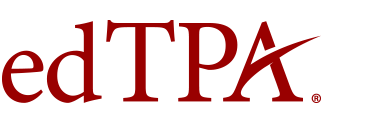- Home
- About
- Assessment Process Overview
- Completing the Assessment
Completing the Assessment
Which portfolio system should I use ![]()
The Pearson ePortfolio system is designed specifically to support edTPA administration, from providing access to handbooks and templates through to the final submission of the candidate's portfolio.
Your educator preparation program may or may not opt to use the faculty feedback feature in the Pearson ePortfolio system.
- Register for edTPA on this site.
- Complete the assessment and upload your documents and video clips per the system instructions.
- Follow system instructions to submit your portfolio for scoring.
Note: The integrated platforms are Anthology Portfolio (Formerly Chalk & Wire), Edthena, Foliotek, Lessoncast, RCampus, Sibme, TORSH Talent, Watermark (Student Learning & Licensure [formerly Via], LiveText, Taskstream, Tk20), and WGU Integrated Performance Assessment.
- Register for edTPA on this site. Immediately after you register you will be asked to indicate your portfolio system; select "Integrated Platform Provider." An authorization key will be generated and emailed to you.
- Complete the assessment and upload your documents and video clips per the system instructions provided by your platform provider.
- Transfer your assessment to the Pearson system, using your authorization key. Your authorization key was emailed to you and is also available in your account on this site.
- Sign in to the Pearson ePortfolio system and review each file in your portfolio within the Pearson system.
- Follow system instructions to submit your portfolio for scoring.
Candidates who will not be using the Pearson ePortfolio system or one of the integrated platform provider systems noted above will build their portfolio in the system used by their educator preparation program, and then upload their finished work to the Pearson system, on this site, and submit for scoring.
- Register for edTPA on this site.
- Complete the assessment and upload your documents and video clips per the system instructions provided by your platform provider.
- Sign in to the Pearson ePortfolio system and upload your files to this system.
- Follow system instructions to submit your portfolio for scoring.
Next: Preparing Videos
Need More Time?
To continue your session, select Stay Signed In.