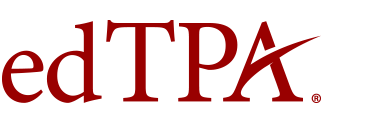Frequently Asked Questions for Advisors
Accessing the Pearson ePortfolio System
As an educator preparation program advisor, where can I find handbooks, templates, and instructions?
In order to provide feedback on candidate edTPA materials, you must be invited to access the formative feedback system by the edTPA Administrator at your educator preparation program. Please contact the edTPA Administrator or your program's on-site edTPA Coordinator for more information about providing formative feedback through the Pearson ePortfolio system.
Refer to edTPA Guidelines for Acceptable Candidate Support ![]() , developed by SCALE, for information on acceptable forms of feedback.
, developed by SCALE, for information on acceptable forms of feedback.
Providing Feedback
During submission, candidates must agree to the following statement, "If you have participated in the formative feedback process with faculty reviewers, your faculty reviewers will no longer be able to send feedback through the Message Center."
As stated, once a portfolio has been submitted for scoring these files will no longer be available to view through the Pearson ePortfolio system and faculty reviewers will be unable to provide feedback to a candidate. Candidates are encouraged to save copies of their own work.
Candidate Submission and Score Information
A Candidate Status report is available on the secure score reporting site. This report lists registration and submission activity for all candidates who have indicated affiliation with your educator preparation program during registration for edTPA on the Pearson system since 9/3/14. The program's Score Report Contact is provided login credentials for the site. If you are unsure who the Score Report Contact is for your program, please contact your program's edTPA Coordinator or Pearson Customer Support at 1-866-565-4872.
edTPA score reports will be sent to the contact identified as the Score Report Contact for the program. If you are unsure who the Score Report Contact is for your program, please contact your program's edTPA Coordinator.
You may review score report dates for all edTPA assessments; see edTPA submission and reporting dates. Additional information about report layouts is available.
Candidates should review the information in their score profiles carefully. The performance description(s) will provide information regarding any condition code(s) assigned. For additional information about condition codes, please review edTPA Submission Requirements and Condition Codes ![]() .
.
Condition Code Detail Reports are also accessible to edTPA score report contacts. The report includes information on any candidates from your program who participated in edTPA and received a condition code(s) for a scoring rubric(s). A report will be posted for each reporting period where candidate(s) from your program have received condition codes. For additional information, please refer to the edTPA Institution Condition Code Detail Report Layout ![]() and/or edTPA State Condition Code Detail Report Layout
and/or edTPA State Condition Code Detail Report Layout ![]() .
.
Need More Time?
To continue your session, select Stay Signed In.